
For those of us with limited data plans on our smartphones, the search for free WiFi in public places is a common occurrence. However, when multiple free WiFi options pop up in places like subways, parks, or cafes, it can be difficult to decide which to choose.
Naturally, we all want to connect to the fastest WiFi. However, it’s not feasible to connect to each WiFi network and measure the internet speed. Even if we knew the model of the router, it’s not always possible to judge the speed based on the WiFi name alone.
However, there are three ways to guess whether a WiFi network will be fast: check the public WiFi information, look at the WiFi name, and check the WiFi icon in the search results.
Free public WiFi can also vary in speed
When you search for WiFi at bus stops, subways, parks, and other public places, you’ll often see free public WiFi options. The most common nationwide is “Public WiFi,” but sometimes you’ll also find public WiFi provided by local governments.
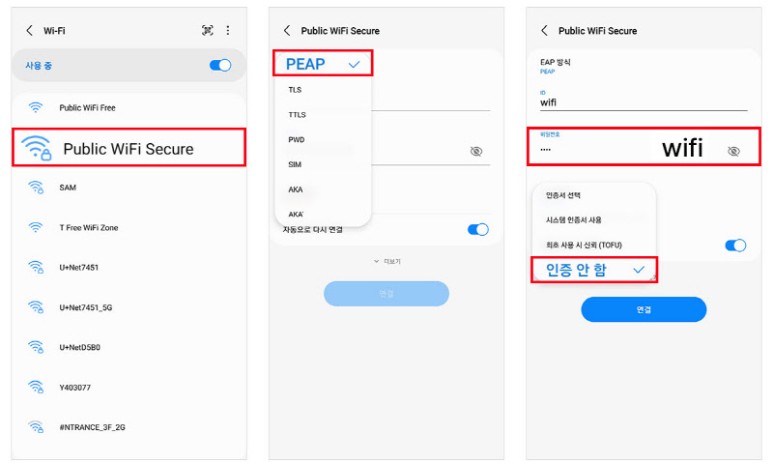
Public WiFi can be divided into open types, which don’t require a password, and secure types, which require login. Usually, they are distinguished by keywords at the end of the name, such as “Public WiFi Free” and “Public WiFi Secure.” As you can tell from the names, the former can be used by anyone immediately, while the latter requires authentication upon first connection.
Even though they’re both public WiFi, the two versions can have different speeds. According to the official website, secure public WiFi (Public WiFi Secure) can be slower because all data is encrypted. If you want to use faster WiFi, it’s better to connect to the open version without a password. However, keep in mind that if many users are connected, the speed of the available WiFi can slow down. Since anyone can use it, it’s more vulnerable to security issues.
What if the WiFi names are the same but divided into ‘2.4’ and ‘5’?
Sometimes, when you search for nearby WiFi, you’ll see two WiFi options with the same name, but one ends with 2.4 and the other with 5. This indicates the frequency band that the WiFi uses. WiFi names ending in 2.4/2.4G/2.4GHz (or 2/2G) use the 2.4GHz frequency, while those ending in 5/5G/5GHz use the 5GHz frequency.
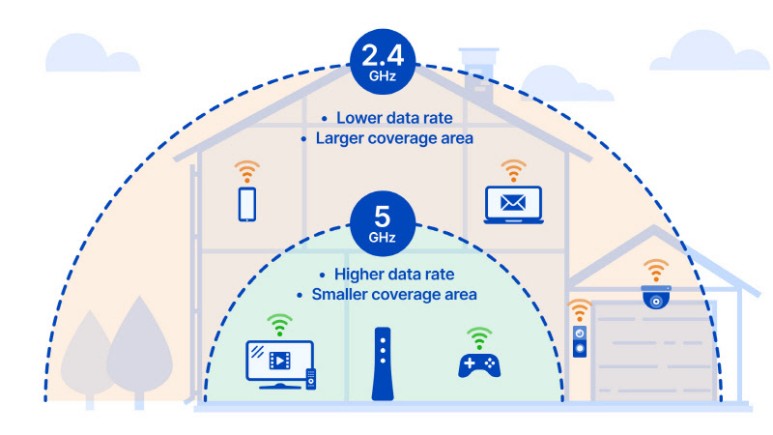
The 2.4GHz frequency band has a longer wavelength, which means it can communicate over longer distances and is less affected by obstacles. However, its maximum speed is often slower than the 5GHz band. The slowest wireless LAN standard using the 2.4GHz band is the 802.11b standard, which has a theoretical top speed of only 11Mbps (1.375MB per second). The maximum speed of the 5GHz band can range from 433Mbps (54.125MB per second) to 4804Mbps (around 600MB per second), depending on the router’s specifications and the supported wireless LAN standard.
Therefore, if you can connect to a single router with both 2.4GHz and 5GHz options, it’s generally better to use the 5GHz version. In particular, routers that support the 5GHz band are more likely to support the ‘MU-MIMO’ technology, which prevents the speed from slowing down when many devices are connected.
Choose the one with a full antenna icon or the number ‘6’
You can also estimate the speed based on the search results for nearby WiFi. Check how many bars are filled in the WiFi icon displayed on the left in the list of available networks. This indicates the strength of the WiFi signal, which on Android smartphones is shown in 4 stages from 0 to 4. The stronger the signal, the faster the internet speed is likely to feel. Conversely, if the strength is less than 1 bar, packet loss can slow down the internet speed or cause disconnections during use.
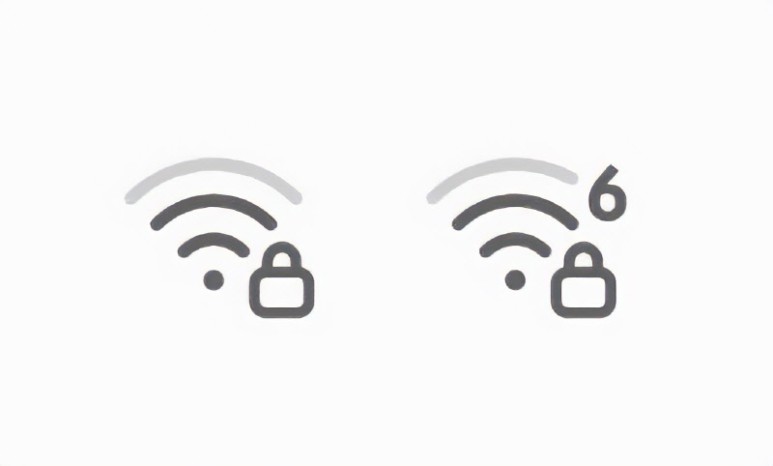
WiFi with the number 6 next to the icon supports the new standard optimized for multi-device connections
On the other hand, sometimes the number 6 is written small next to the WiFi icon. This means the router supports the relatively new ‘WiFi 6’ standard. WiFi 6 is a standard optimized for multi-device connections, providing fast network speeds in places like subways, parks, and cafes where many people use it. Due to its technical characteristics, the upload speed is slower than the download speed, but this is not a significant inconvenience in general usage scenarios.
By. Lee Byung Chan








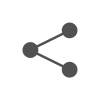

Most Commented