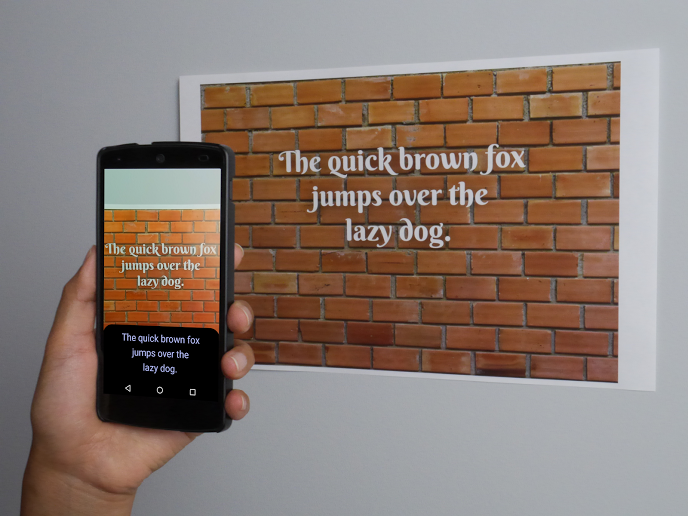
On November 2nd (local time), Google is set to introduce a new text scanning feature to its Gboard app, according to IT media outlet 9to5Google.
The text scanning feature was first offered in the Samsung keyboard app. The keyboard app automatically recognizes text images around it and converts them into text. Users simply need to press a button to insert the recognized text. This is a simpler and more convenient method than what Google had been offering through Google Lens.
The new feature was discovered in the latest beta version of the Google Gboard app for Android, but the release schedule is not yet confirmed.
The ‘Scan Text’ feature for scanning text
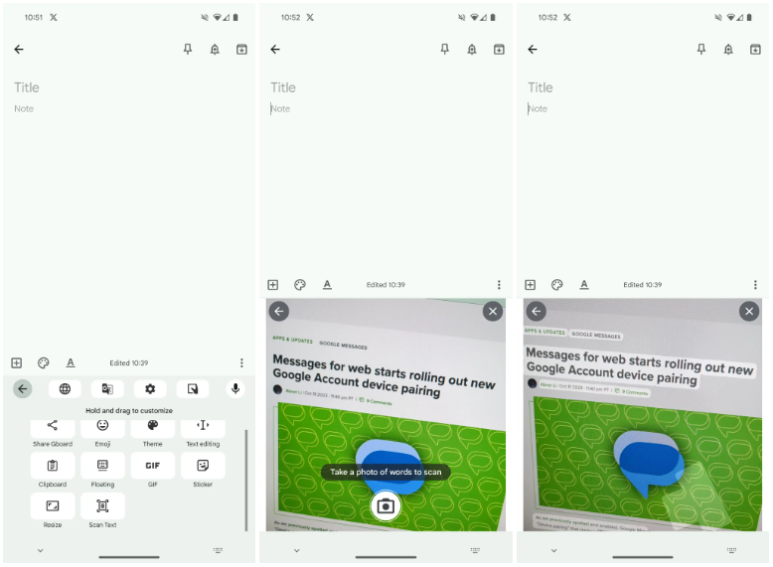
9to5Google discovered the ‘Scan Text’ feature in the latest 13.6 beta version of the Gboard app. As the name implies, text scanning allows the keyboard to scan visible text and input it as digital text automatically.
For instance, you might want to input text from a flyer or notice on a wall into your smartphone. In such cases, the Scan Text feature automatically recognizes the text in the camera screen and inputs the text from the flyer or notice without typing.
Scan Text is based on Optical Character Recognition (OCR) technology. OCR is a technology that converts text images written by humans or machines into digital text. Since you don’t have to input visible text into your smartphone directly, it dramatically enhances user convenience. The accuracy of text scanning is known to be on par with other Google apps that utilize OCR technology.
9to5 Google shared an image on how to use Scan Text. Users can use Scan Text by pressing the ‘⋯’ at the top of the Google Gboard app. This menu also offers features such as emojis, GIFs, and stickers.
To use Scan Text, camera permission must be granted in the Google Gboard app. After granting camera permission and pressing Scan Text, a screen will appear at the bottom of the input window.
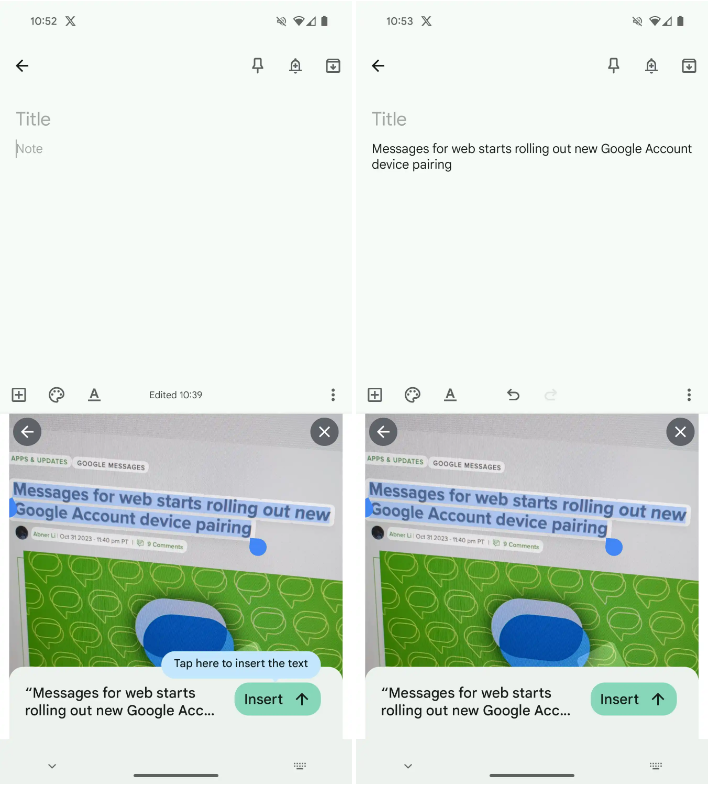
Users can click the button at the bottom where a notification saying ‘Take a photo of words to scan’ is displayed to capture the text they want to scan. Once the text is captured by pressing the button, the Google Gboard app highlights all the text visible on the camera screen. Users can adjust the highlighted text with a cursor. For example, if the text ‘Delicious Strawberry’ is automatically displayed on the screen, users can select just ‘Strawberry.’
The adjusted text is input into the keyboard. The text can be inserted into the desired location by pressing the ‘Insert’ button at the bottom. Afterward, users can copy, paste, and input the inserted text in various ways.
The text scanning feature that has been available previously
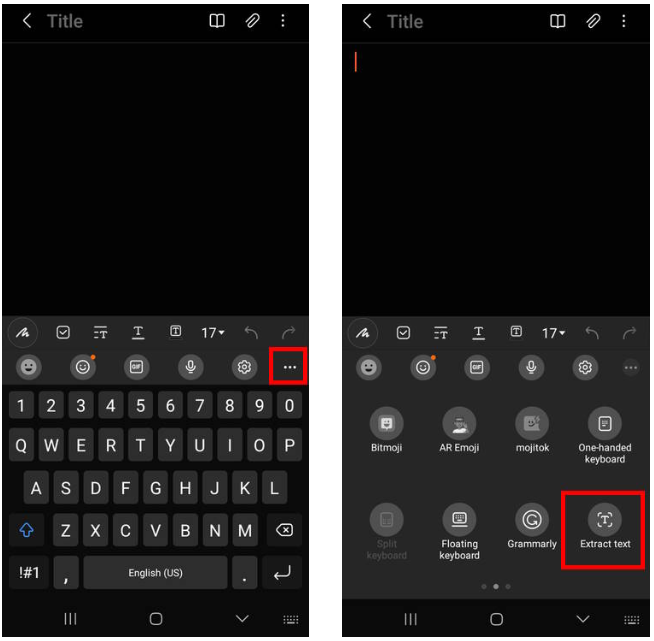
A similar feature was first implemented in the Samsung keyboard. Samsung introduced a feature that scans text in images in its One UI 5.0 software update.
When you press the ‘⋯’ menu at the top of the Samsung keyboard, you can see several features such as search, translation, Samsung Pass, etc. Among them, you can use the ‘Text Extraction’ button to use the feature. When ‘Text Extraction’ is pressed, a camera screen identical to the Scan Text in the Google Gboard app appears. Unlike Gboard, which pushes the central shooting button, the Samsung keyboard displays a text recognition icon at the bottom right. Pressing the icon allows you to input copy and share the highlighted text.
That’s not to say Google didn’t have a similar feature. Google has been offering a similar text-scanning feature through Google Lens. However, to use a similar feature in Google Lens, you had to open a separate app to input the text, not the Google Lens you used.
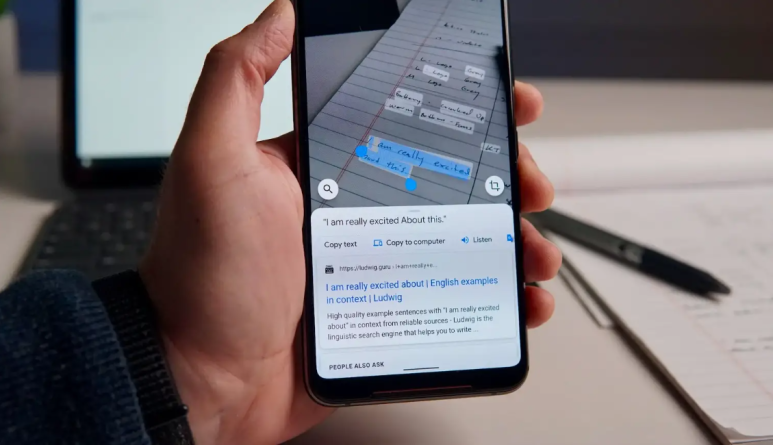
On the other hand, the Google Gboard app displays the camera screen directly at the bottom of the app where you want to input text, so you don’t have to bother switching apps. Users can quickly and conveniently input text using the Scan Text feature built into the keyboard app and use it wherever they want.
IT media Sammobile predicted that for these reasons, the method built into the Google Gboard app would be more convenient and valuable for many users than what is currently provided by Google Lens. SparrowNews, an Indian IT specialist media, also explained that the usefulness of the Google Gboard app will be significantly enhanced by features like the Scan Text feature, where visual technology and mobile apps are combined.
The Scan Text feature of the Android Gboard app has not yet been released. It is only activated in beta version 13.6, and the exact release date is unknown.
By. Choi Hyun Jung








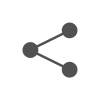

Most Commented